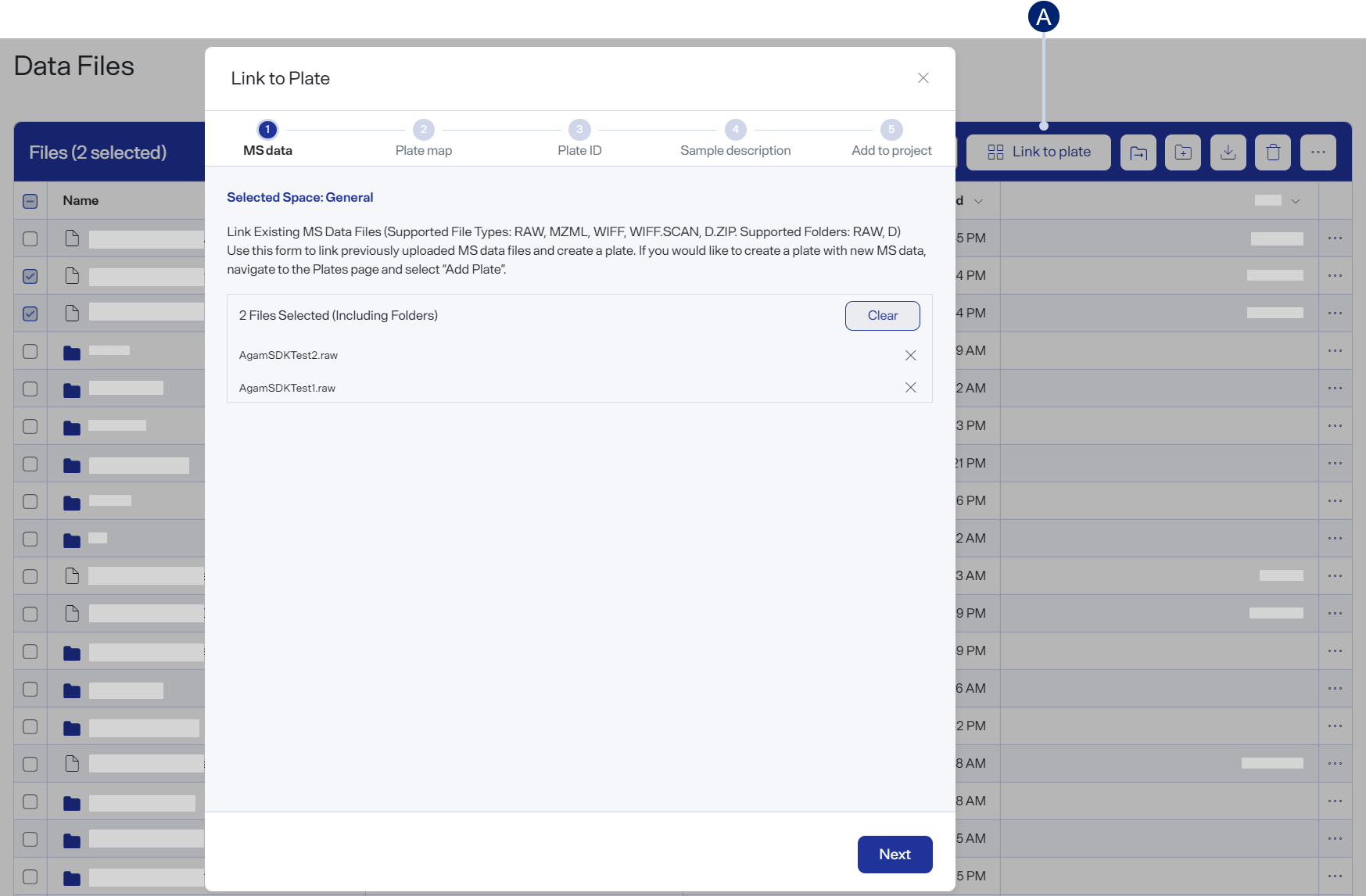Link to plate and set up an analysis
When you set up analysis by linking to one or more plates, PAS guides you through the workflow with the Link to Plate dialog.
In this workflow, you link MS data files and associated sample information to one or more new or existing plates (up to 10). Depending on your choices during the workflow, the analysis will start immediately or will be deferred for later.

If you have not already uploaded the MS data files, follow the steps in Upload MS data files before starting this workflow.
To begin this workflow:
-
On the sidebar menu, expand
 Data Files and select MS Files to open the MS Files page.
Data Files and select MS Files to open the MS Files page. -
Select the folder that holds the files you want to work with.
-
Select the checkbox of each MS data file to include in the analysis. Each MS data file represents one sample.
-
Select
 Link to Plate to open the Link to Plate dialog.
Link to Plate to open the Link to Plate dialog.The Link to Plate dialog