Analyze selected samples
Follow these steps on the Projects page to select samples for analysis or reanalysis.
-
On the sidebar menu, select
 Projects to open the Projects page.
Projects to open the Projects page. -
Find and select the applicable project.
-
Select the checkbox of each sample to analyze.
-
Select Analyze to open the Analysis dialog.
The Analyze Controls dialog box
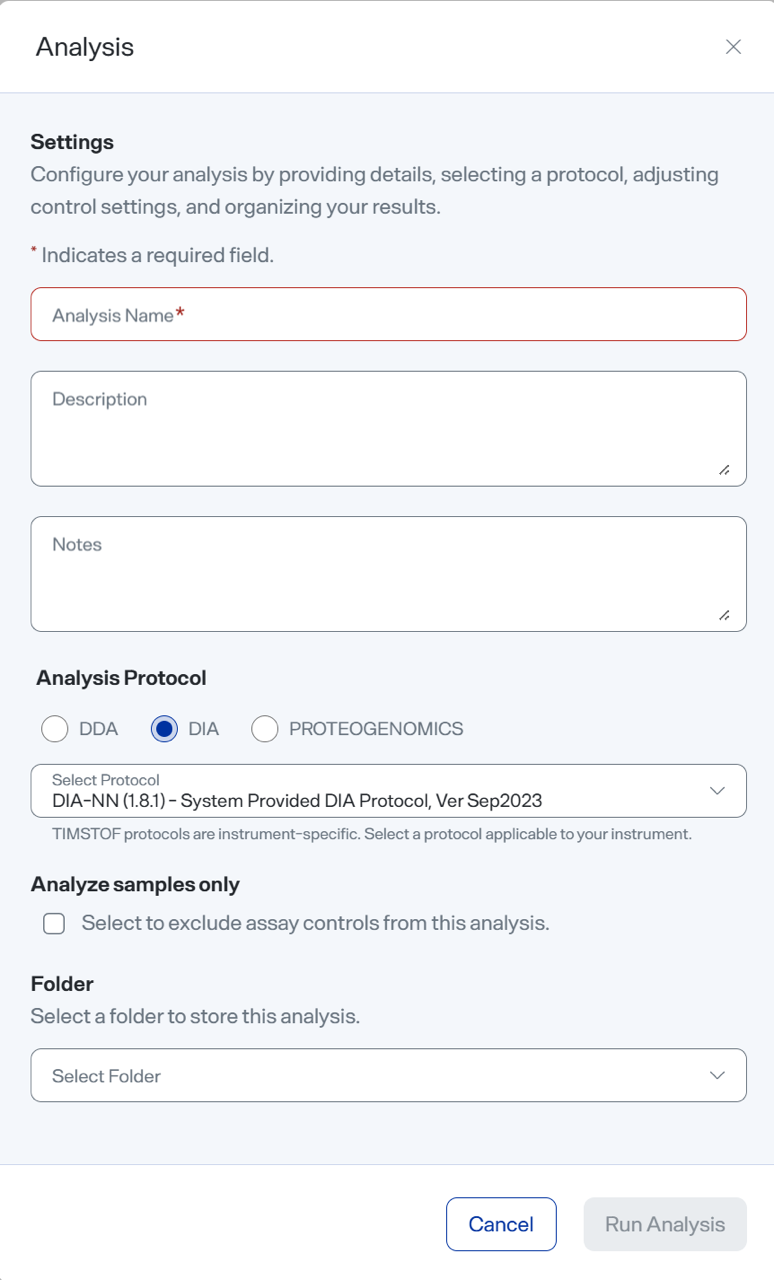
-
In the Analysis Name field, enter a name for the analysis.
-
In the Description field, enter a description of the analysis.
-
(Optional) In the Notes field, enter any additional information about the analysis.
-
From the Analysis Protocol list (which shows only protocols compatible with the selected MS method), select a protocol.
-
If you selected the Proteogenomics protocol, also select from the list a protocol that is specific to your instrument. Then, for each sample you will analyze, select its VCF file.
-
-
If you want to exclude the controls, select the Analyze samples only checkbox.
-
In the Folder Name drop-down, select a folder where the analysis will be saved.
-
Select Run Analysis, and then select OK.
The samples are queued for analysis.
-
-
On the sidebar menu, select
 Analyses to open the Analyses page.
Analyses to open the Analyses page. -
Confirm the new analysis is listed on the Analyses page.