Users and Spaces page – Spaces tab
If you are a PAS administrator, use the Spaces tab on the Users and Spaces page to manage Spaces. To open this page, select ![]() Users and Spaces on the sidebar menu, and then select Spaces.
Users and Spaces on the sidebar menu, and then select Spaces.
To learn more about Spaces, including the General Space to which all users have access, see PAS Spaces.
Spaces tab on the Users & Spaces page
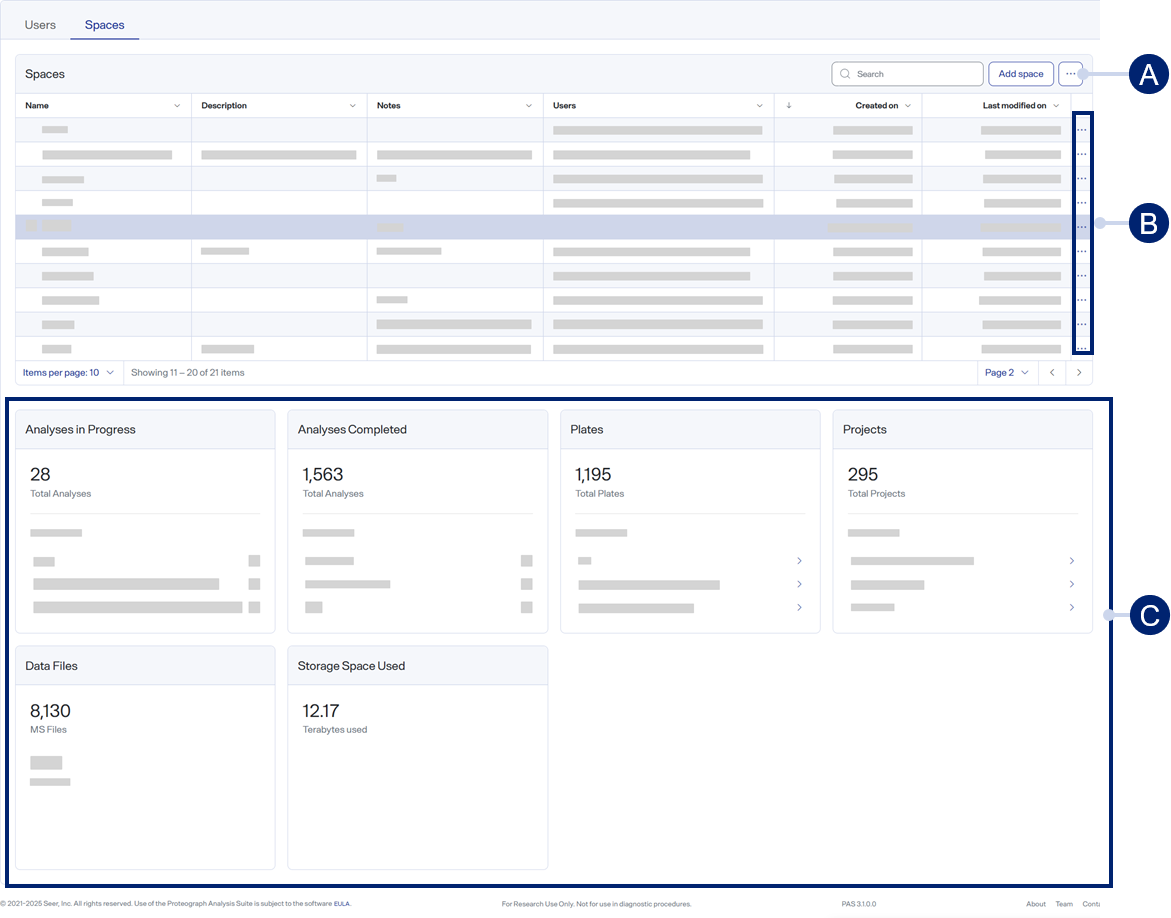
-
Toolbar items
-
Row menu items
-
Dashboard
Toolbar items
-
Users / Spaces — Select Spaces to open the Spaces tab.
-
Add Space — Select to add a new Space. See Add a Space.
-
 Search — Use to find a specific item. See Search for table items.
Search — Use to find a specific item. See Search for table items. -
 > Display columns — Select or clear checkboxes to show or hide table columns. See Show or hide table columns.
> Display columns — Select or clear checkboxes to show or hide table columns. See Show or hide table columns.
Table columns
-
Name — The name of the Space.
-
Description — The description of the Space.
-
Notes — Additional information about the Space.
-
Users — The comma-separated list of email addresses of users who are assigned to the Space.
-
Created On — The date and time the Space was created.
-
Last Modified On — The date and time the Space was last modified.
Row menu items
-
 Edit — Select to edit the selected Space. See Edit a Space.
Edit — Select to edit the selected Space. See Edit a Space. -
 Delete — Select to delete the selected Space. See Delete a Space.
Delete — Select to delete the selected Space. See Delete a Space.
A Space’s dashboard summarizes data stored in that Space only. Similar to the comprehensive PAS dashboard, it shows the total numbers of analyses in progress, completed analyses, plates, projects, and data files. For analyses, plates, and projects, there are quick links to the most recent of each.
For the most recent analyses, you can also see their status:
-
 Analysis initiated, but not yet running
Analysis initiated, but not yet running -
 Analysis running
Analysis running -
 Analysis finished successfully
Analysis finished successfully -
 Analysis failed
Analysis failed
Lastly, the dashboard shows the total amount of file storage space used in the Space.