Add a user
If you are an Admin, follow these steps on the Users and Spaces page – Users tab to add a user to PAS.
-
On the sidebar menu, select
 Users and Spaces to open the Users and Spaces page. By default, the Users tab is open.
Users and Spaces to open the Users and Spaces page. By default, the Users tab is open. -
Select Add User to open the Add User dialog.
Add User dialog box
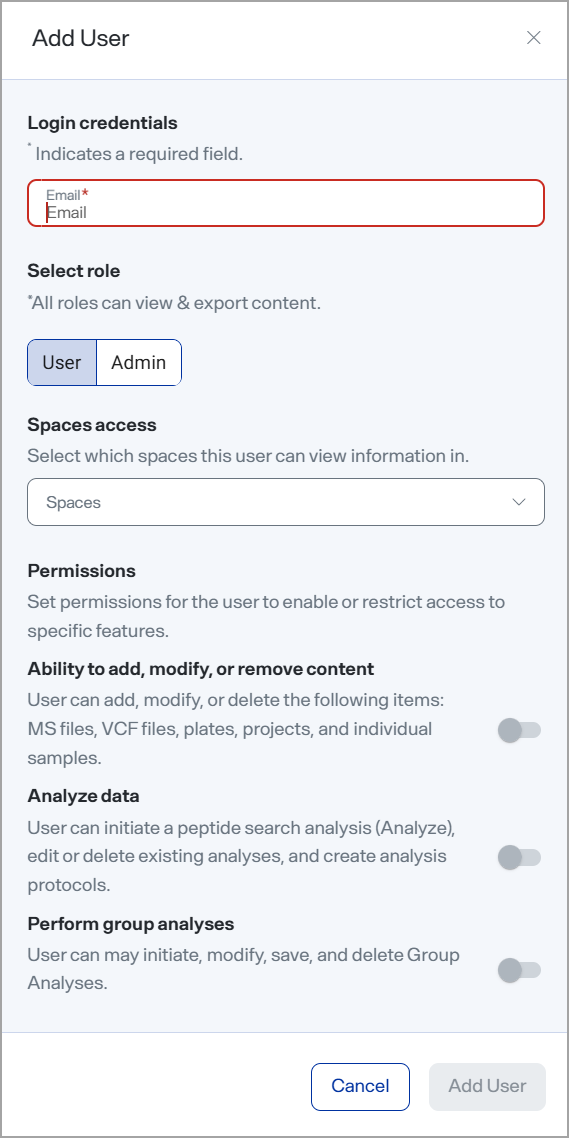
-
Complete the fields. Required fields are marked on-screen with an asterisk.
-
Login credentials — the user's email address.
-
Role — can be either User or Admin.
While both roles can view and export content, Admins have full administrative control, are unrestricted, and have full account control including access to all spaces, modifying all content, and the ability to add, edit or delete users.
If you select Admin for the user's role, the remaining settings and permissions do not display as they have complete access.
-
Spaces access — Select the spaces where this user can view information.
-
Ability to add, modify, or remove content — User can add, modify, or delete MS files, VCF files, plates, projects, and individual samples.
-
Analyze data — User can initiate a peptide search analysis (Analyze), edit or delete existing analyses, and create analysis protocols.
-
Perform group analyses — User can initiate, modify, save, and delete Group Analyses.
-
-
Select Add User.
The user will be sent an email invitation with a temporary password and a link to PAS.