Add analyses to a folder
Follow these steps on the Analyses page to add analyses to a folder.
Add analyses to a folder directly on the Analyses page
-
On the sidebar menu, select
 Analyses to open the Analyses page.
Analyses to open the Analyses page. -
Find and open the folder where the analyses are currently stored.
-
Select the checkbox for each analysis you want to add to an existing folder.
-
Select the
 menu to see available actions.
menu to see available actions. -
Select
 Move to folder to open the Move to Folder dialog.
Move to folder to open the Move to Folder dialog. -
Select a folder from the list.
-
Select Save.
Add analyses while editing a folder
-
On the sidebar menu, select
 Analyses to open the Analyses page.
Analyses to open the Analyses page. -
Locate the folder to update and select its
 Edit button to open the Update Folder dialog.
Edit button to open the Update Folder dialog. -
Select the Analyses field (the second field) to view available analyses:
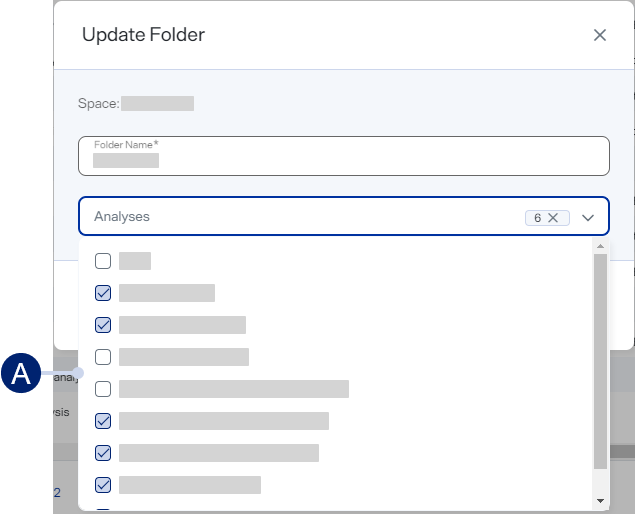
-
Select the checkbox next to an analysis to add it
-
-
Select a checkbox next to an analysis to add it. Repeat to add additional analyses.
-
Select Update.