Peptides graph
The Peptides graph shows the number of peptides in each sample.
The y-axis plots the peptide count, and the x-axis plots each sample.
Quantity values at the top of each column identify values for each sample.
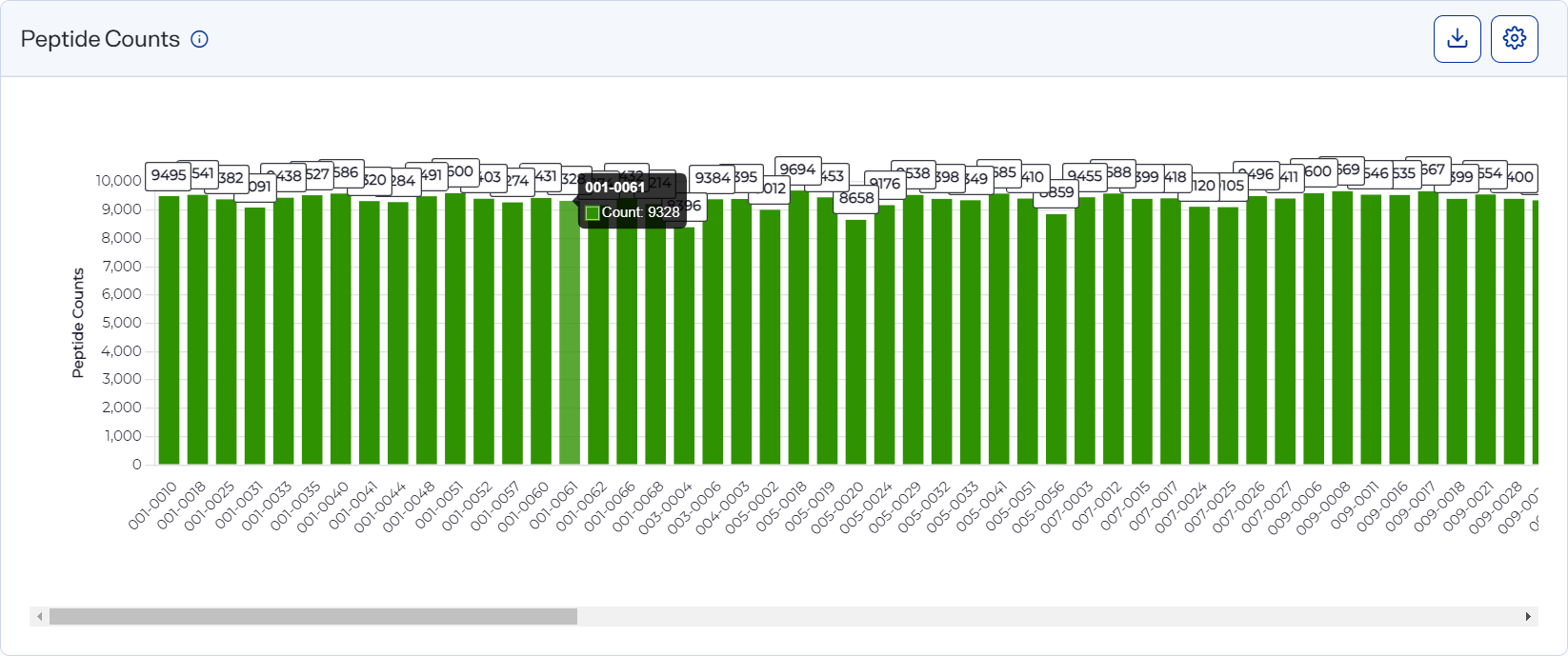
How to open and use
-
To open this graph, select
 Analyses, select an analysis, and select the Analysis Metrics tab. Then select the Peptides tab.
Analyses, select an analysis, and select the Analysis Metrics tab. Then select the Peptides tab. -
Hover over a column on the graph to view an exact value.
-
Select
 Settings to customize the graph. See Set preferences for the Peptides graph.
Settings to customize the graph. See Set preferences for the Peptides graph.Style the graph to include the information you want before downloading it as an image file. The graph reverts to its default settings each time the page loads.
-
Download graph data as a .csv file by selecting the CSV option from the
 Download.
Download. -
Download a graph as an image file by selecting an image option from the
 Download on the graph.
Download on the graph.