Volcano plot
You can view the Volcano graph from a completed group analysis.
Here you can visualize a scatter plot showing the statistical significance (p-value) in abundance differences between your compared groups versus the magnitude of the change (Fold Change). Each point in the plot represents a protein or peptide. Highlighted in the teal quadrants are proteins with large fold changes (default: ±2) and statistically significant (default: p < 0.05). Data displayed in the plot are shown in detail in the table on the left of the plot.
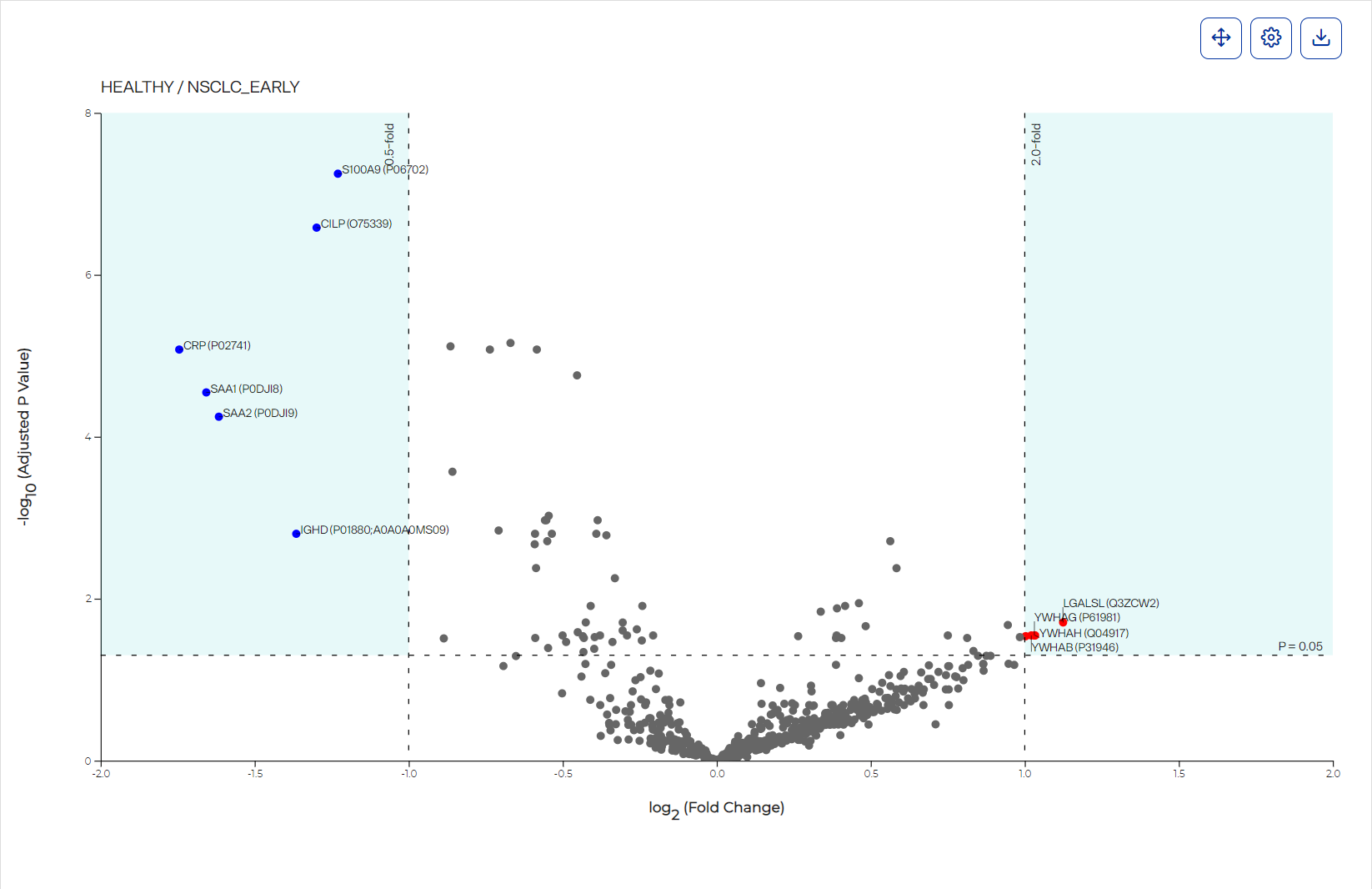
How to open and use
-
To open after running a group analysis, select Volcano Plot on the Group Analysis toolbar.
-
Hover over a dot to view protein or peptide group, fold change, and p-value.
-
Non-significant points will display by default. To turn them off, select the Hide data points below thresholds checkbox in the volcano plot settings.
-
Select
 Settings to customize the graph.
Settings to customize the graph. -
Use the mouse wheel to zoom into and out of the graph. To reset to the original size, select
 Reset Zoom on the graph.
Reset Zoom on the graph. -
Download a graph as an image file by selecting an image option from the
 Download on the graph.
Download on the graph. -
In the table at the left of the graph, use columns’ Filter option to show only values that are greater than, less than, greater than or equal to, or less than or equal to the value you specify or are between two values you specify. To apply the filter, select
 . To clear it, select
. To clear it, select  .
.Filtering data this way offers you more control over what appears in the graph, particularly if you want to export different versions of it.